ขั้นตอนที่ 1 : การสร้างห้องประชุม หรือ การตั้งตารางการประชุม (Schedule a meeting)
- สร้าง Meeting Schedule ใน Teams ที่ต้องการ โดยเลือก Schedule a meeting

- เลือก Meeting Schedule ที่เราต้องการลิงค์

2. คลิกขวาและกด Copy link
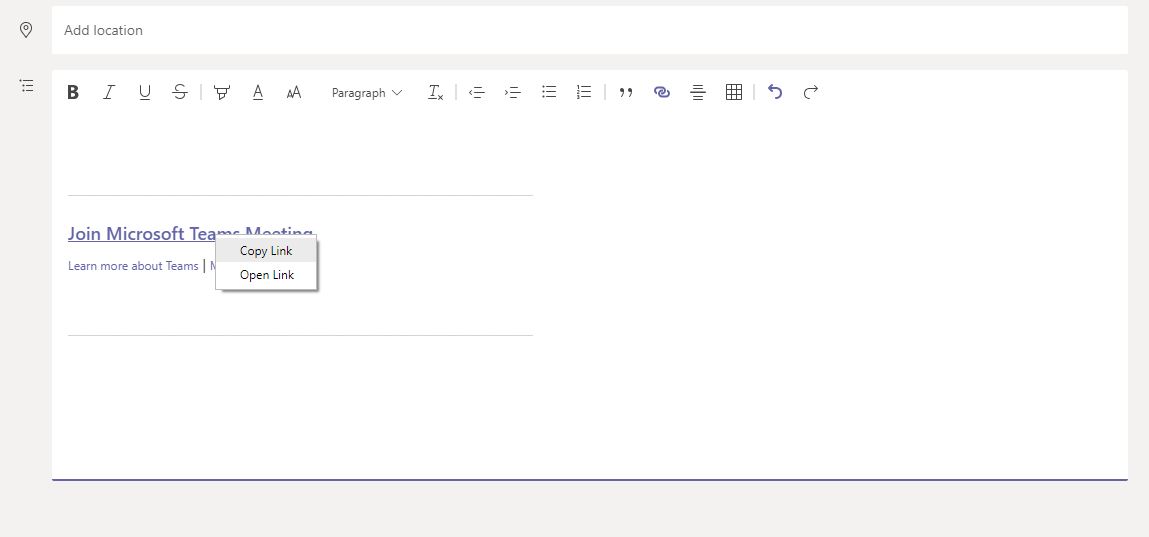
ขั้นตอนที่ 2 : การตั้งค่าห้องประชุม
การตั้งค่าห้องประชุมเพื่อให้เหมาะสำหรับ Guest คือ การให้ผู้เข้าร่วมสามารถร่วมประชุม โดยไม่จำเป็นต้องเป็นสมาชิก (member) ของ Teams แต่ผู้เข้าร่วมจะมีสิทธิ์โดยสรุป สามารถเข้าร่วมประชุม พรีเซนต์ แชร์หน้าจอ แต่ไม่สามารถแชทได้ระหว่างประชุม และไม่สามารถเข้าถึงไฟล์ต่างๆได้
การตั้งค่าทำได้โดย
- เลือก Meeting Options

- หัวข้อ Who can pass by the lobby? หมายถึง ใครที่จะสามารถผ่าน lobby เข้ามาได้ โดยทั่วไปจะเลือกแบบ Everyone ในกรณีเราต้องการให้คนภายนอกเข้าร่วม โดยทั่วไปมีระดับการเข้าถึง ดังนี้
Who can bypass the lobby?
What happens
Recommended when…
Only you
As the meeting organizer, only you can get into your meeting directly. Everyone else will wait in the lobby.
สำหรับผู้สร้าง Meeting เท่านั้น (Teams Owner ก็ไม่สามารถเข้าร่วมได้)
You want everyone else to wait in the lobby until you’re ready to admit them.
เหมาะเมื่อต้องการจำกัดคนเข้าทีละคน เช่น การสอบ ป้องกันกันเข้าทีละหลายคน
People in my organization
Only people in your org, including colleagues and guests who have different email domains than you do, can get into your meetings directly.
สำหรับผู้ที่อยู่ในองค์กรเดียวกัน เช่น ใครก็ได้ที่มีอีเมล์ @stou.ac.th ถึงแม้ไม่อยู่ใน Teams
You want all external guests to wait in the lobby so you can approve them one by one.
เหมาะเมื่อต้องการให้ Login โดยการ verify ว่าเป็นบุคลากรในองค์กร
People in my organization and trusted organizations
Only people in your Teams org and external guests from trusted organizations can get into your meetings directly.
สำหรับผู้ที่อยู่ในองค์กรเดียวกัน และ องค์กรที่น่าเชื่อถือ หมายถึง อีเมล์ที่เป็น Office365 เช่น ใครก็ได้ที่มีอีเมล์ @stou.ac.th ถึงแม้ไม่อยู่ใน Teams
You want some external guests to wait in the lobby so you can approve them one by one.
Everyone
Anyone who has access to the meeting link gets into the meeting directly, including people who call in.
ทุกคนที่มี meeting link
You don’t want anyone to wait in the lobby. You want everyone to be able to join your meetings without specific approval.
เหมาะสำหรับการเข้าร่วมโดยการส่งลิ้งค์ให้กลุ่มคนที่กำหนดไว้
Reference: https://support.microsoft.com/en-us/office/change-participant-settings-for-a-teams-meeting-53261366-dbd5-45f9-aae9-a70e6354f88e
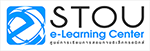

![You are currently viewing [Microsoft Teams] การสร้าง meeting เพื่อรองรับผู้เข้าร่วมแบบ Guest](https://oet01.stou.ac.th/elearning/wp-content/uploads/sites/2/2020/11/msteams00.jpeg)
![Read more about the article [Moodle] การเช็ค Course Completion](https://oet01.stou.ac.th/elearning/wp-content/uploads/sites/2/2020/11/moodle-vector-logo-768x427.png)
![Read more about the article [Microsoft Teams] การเช็คจำนวน meeting โดยใช้ Analytics](https://oet01.stou.ac.th/elearning/wp-content/uploads/sites/2/2020/11/msteams00-768x433.jpeg)
